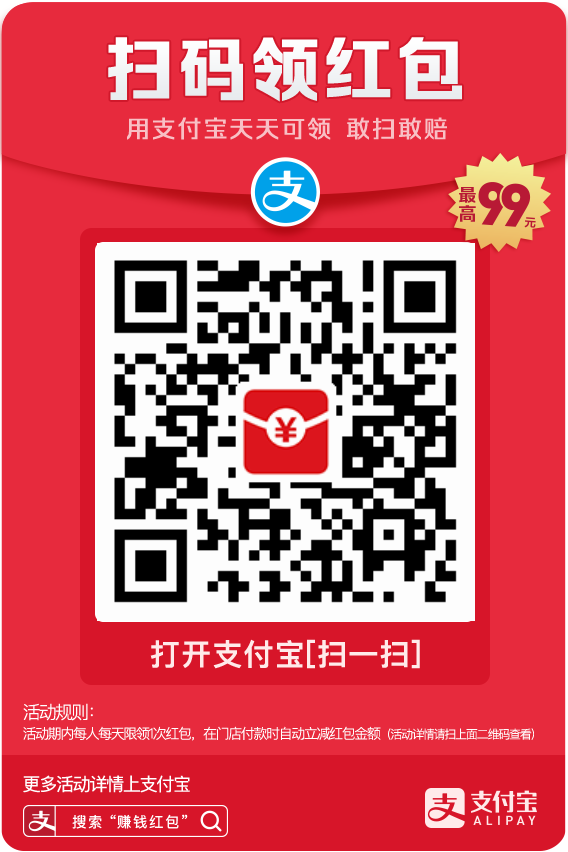首页 > 技巧 > Android刷机包解包打包
作者:ghostry 发布时间:2018-02-04 浏览: 5929
转载注明出处: https://blog.ghostry.cn/technique/852.html#安装命令
sudo apt-get install android-tools-adb android-tools-fastboot android-tools-fsutils abootimg
#每个工具的用途,根据需要安装
android-tools-adb
Android Debug Bridge CLI tool
android-tools-fastboot
Android Fastboot protocol CLI tool
android-tools-fsutils
Android ext4 utilities with sparse support
abootimg
Tool to read/write/update android boot images
system.img有可能有几种格式。
Android sparse image,Linux rev 1.0 ext4 filesystem data,sfs
Ubuntu下有转化工具。
//sparse image转化成为ext4的raw imge
Usage: simg2img <sparse_image_files> <raw_image_file>
//ext4的raw image to sparse image
Usage: img2simg <raw_image_file> <sparse_image_file> [<block_size>]
ext4文件格式的可以直接mount
mount system.img /mnt/system
挂载后修改完umount
如果原来就是ext4直接用就好,如果原来是sparse就转换一下。
sfs格式的也可以直接挂载
mount -o loop system.sfs
挂载后可以看到里边有一个ext4格式的镜像,再次挂载就好了。
boot.img是文件组合在一起的。使用abootimg工具可以解包打包。
操作命令
mkdir boot && cd boot
abootimg -x ../boot.img
得到这三个文件 :bootimg.cfg initrd.img zImage
initrd.img文件的解包
file initrd.img
initrd.img: gzip compressed data, from Unix #可以看到是一个gzip的压缩文件
下面是解压initrd.img文件的命令
mkdir initrd
cd initrd
cat ../initrd.img | gunzip | cpio -vid
解压上面的initrd.img后,可以看到非常多的文件
上面编辑完后,重新打包命令如下
cd initrd
find . | cpio --create --format='newc' | gzip -9 > ../myinitd.img
新写打包boot.img
abootimg --create myboot.img -f bootimg.cfg -k zImage -r myinitrd.img
下面的命令可以打印出myboot.img文件中的config信息
abootimg -i myboot.img
下一篇: 用docker安装gitlab